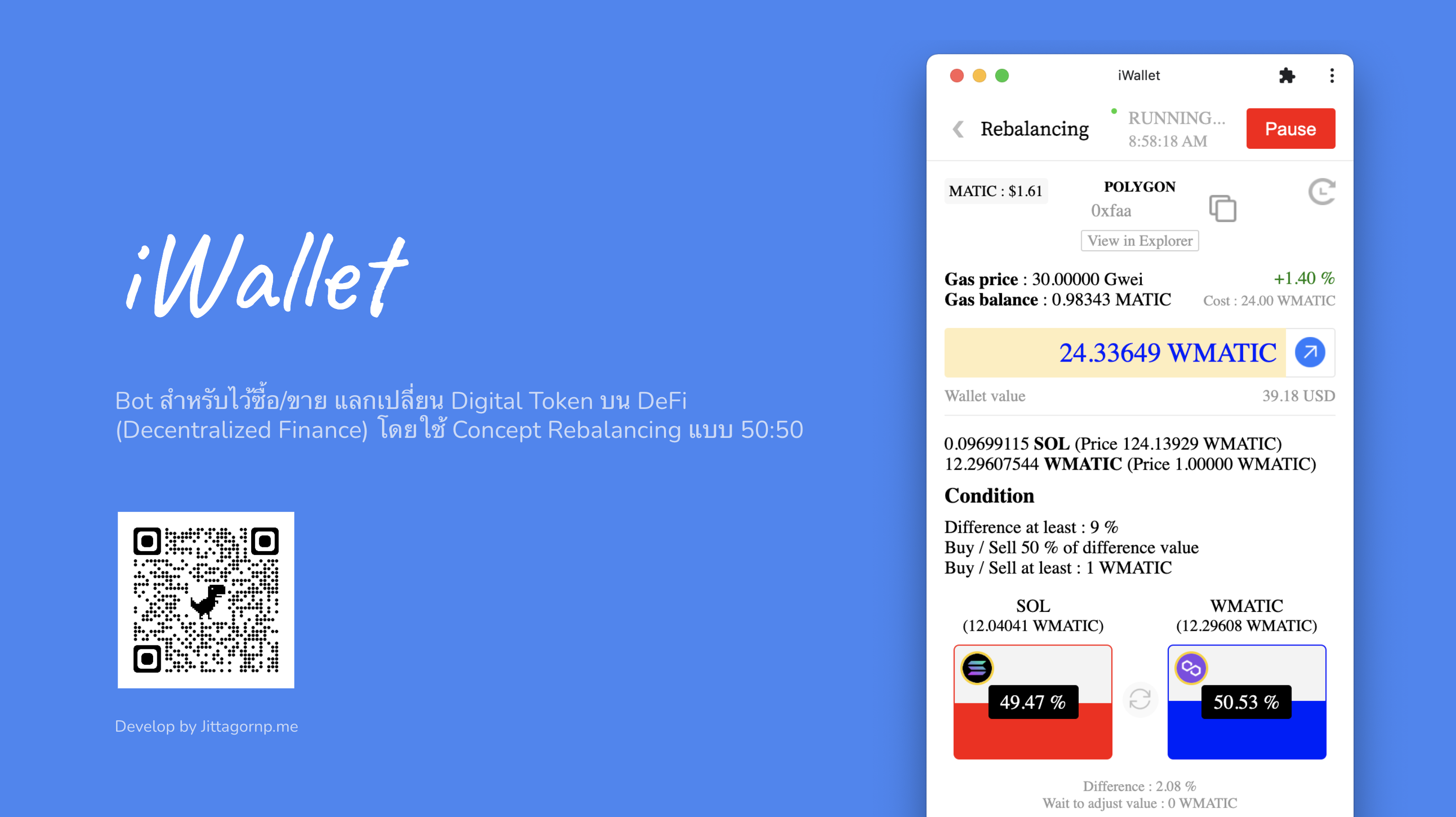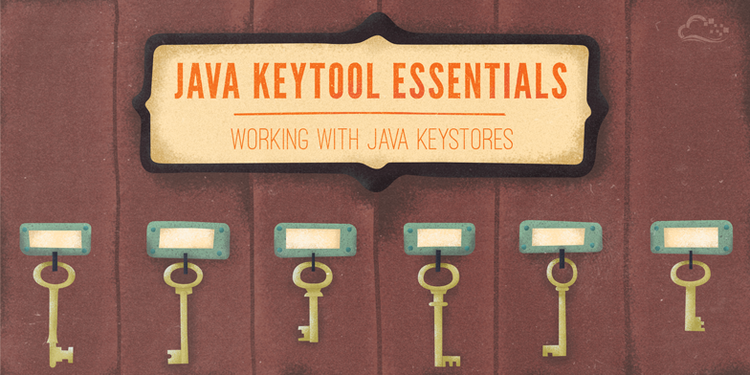
Image from https://www.digitalocean.com/community/tutorials/java-keytool-essentials-working-with-java-keystores
Java Keytool เรียกสั้น ๆ ว่า
Keytoolเป็นเครื่องมือแบบ Command Line ใช้สำหรับ Manage Key ต่าง ๆ เช่น Private Key, Secret Key และ (Public Key +) Certificate รองรับการทำงานร่วมกับ Java KeyStore
แนะนำให้อ่านบทความนี้ก่อนครับ ทำความรู้จักกับ Java KeyStore เนื่องจากคำศัพท์บางคำ หรือการทำงานบางอย่าง มีการทำงานร่วมกันกับ Java KeyStore ซึ่งถ้าเข้าใจ Java KeyStore แล้ว จะสามารถเข้าใจการทำงานของ Keytool ได้ไม่ยากครับ
เราสามารถใช้ Keytool ในการ
OpenSSLสำหรับคนที่เขียน Java อยู่แล้ว Keytool ถือเป็นเครื่องมือตัวนึงที่ช่วย Support การทำงานของคนเขียน Java ที่ต้องการทำงานร่วมกับ Key และ Certificate ต่าง ๆ ในระบบได้ดีเลยทีเดียวครับ มาดูตัวอย่างการใช้งาน Keytool กัน
Keytool มาพร้อมกับ JRE (Java Runtime Environment) ถ้าเครื่องเราลง Java อยู่แล้วก็สามารถใช้ Keytool ได้เลย ดังนี้
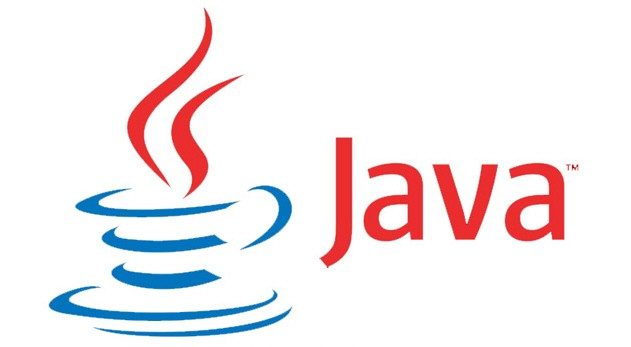
$ keytool
มันจะแสดงคำสั่งต่าง ๆ ที่เราสามารถใช้งานได้ ดังนี้
Key and Certificate Management Tool
Commands:
-certreq Generates a certificate request
-changealias Changes an entry's alias
-delete Deletes an entry
-exportcert Exports certificate
-genkeypair Generates a key pair
-genseckey Generates a secret key
-gencert Generates certificate from a certificate request
-importcert Imports a certificate or a certificate chain
-importpass Imports a password
-importkeystore Imports one or all entries from another keystore
-keypasswd Changes the key password of an entry
-list Lists entries in a keystore
-printcert Prints the content of a certificate
-printcertreq Prints the content of a certificate request
-printcrl Prints the content of a CRL file
-storepasswd Changes the store password of a keystore
Use "keytool -?, -h, or --help" for this help message
Use "keytool -command_name --help" for usage of command_name.
Use the -conf <url> option to specify a pre-configured options file.

เราจะลองใช้คำสั่ง genkeypair ลองสร้างดู
เช็คคำสั่ง
$ keytool -genkeypair --help
มี parameters ให้ใส่เข้าไปดังนี้
keytool -genkeypair [OPTION]...
Generates a key pair
Options:
-alias <alias> alias name of the entry to process
-keyalg <alg> key algorithm name
-keysize <size> key bit size
-sigalg <alg> signature algorithm name
-destalias <alias> destination alias
-dname <name> distinguished name
-startdate <date> certificate validity start date/time
-ext <value> X.509 extension
-validity <days> validity number of days
-keypass <arg> key password
-keystore <keystore> keystore name
-storepass <arg> keystore password
-storetype <type> keystore type
-providername <name> provider name
-addprovider <name> add security provider by name (e.g. SunPKCS11)
[-providerarg <arg>] configure argument for -addprovider
-providerclass <class> add security provider by fully-qualified class name
[-providerarg <arg>] configure argument for -providerclass
-providerpath <list> provider classpath
-v verbose output
-protected password through protected mechanism
Use "keytool -?, -h, or --help" for this help message
ทดลอง run คำสั่ง
$ keytool -genkeypair -alias jittagornp -keyalg RSA -keysize 2048 -validity 365 -keystore ./jittagornp.ps12 -storepass 123456890
เป็นคำสั่งที่ใช้ในการ generate คู่ key (private key + public key) และ certificate
123456890เมื่อเรา run คำสั่ง มันจะให้เรากรอก ข้อมูล Distinguished Name ดังต่อไปนี้
What is your first and last name?
[Unknown]: Jittagorn Pitakmetagoon
What is the name of your organizational unit?
[Unknown]: Research and Development
What is the name of your organization?
[Unknown]: Pamarin
What is the name of your City or Locality?
[Unknown]: Khaendong
What is the name of your State or Province?
[Unknown]: Buriram
What is the two-letter country code for this unit?
[Unknown]: TH
Is CN=Jittagorn Pitakmetagoon, OU=Research and Development, O=Pamarin, L=Khaendong, ST=Buriram, C=TH
correct?
[no]: yes
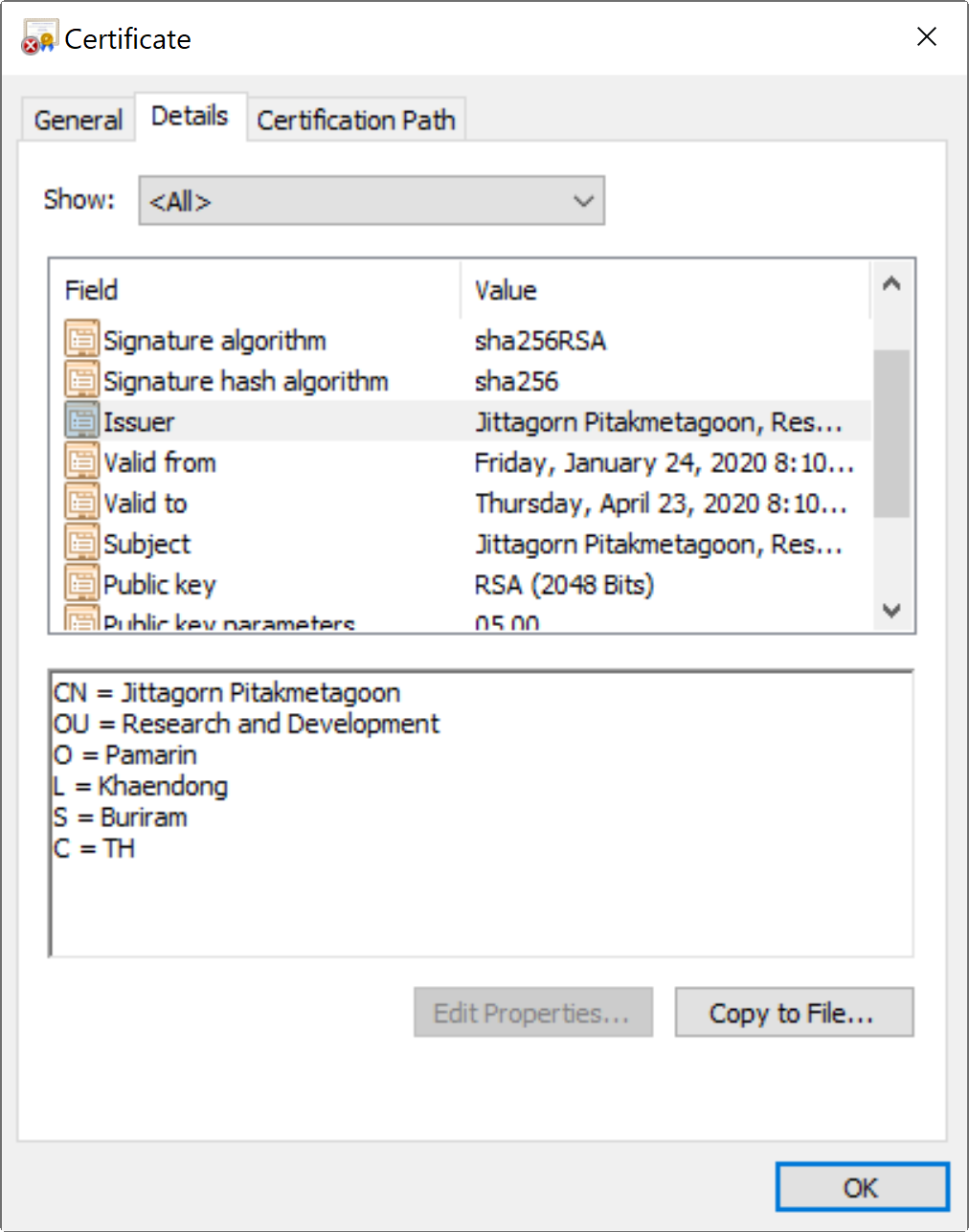
จริง ๆ Distinguished Name เราสามารถที่จะกำหนดเป็น parameter -dname ทีเดียวเลยก็ได้ เป็น
-dname "CN=Jittagorn Pitakmetagoon, OU=Research and Development, O=Pamarin, L=Khaendong, ST=Buriram, C=TH"
เมื่อกรอกเสร็จ และกด Enter จะมีไฟล์ jittagornp.ps12 ถูกสร้างขึ้นมาใน path ปัจจุบันที่เรา run คำสั่งนี้

Code อธิบายไว้ในเรื่อง Java KeyStore แล้ว
...
final String KEY_STORE_FILE = "../jittagornp.ps12";
final String KEY_STORE_PASSWORD = "123456890";
final String ALIAS = "jittagornp";
final KeyStore keyStore = KeyStore.getInstance("pkcs12");
try ( InputStream inputStream = new FileInputStream(KEY_STORE_FILE)) {
keyStore.load(inputStream, KEY_STORE_PASSWORD.toCharArray());
}
final KeyStore.ProtectionParameter parameter = new KeyStore.PasswordProtection(KEY_STORE_PASSWORD.toCharArray());
final KeyStore.PrivateKeyEntry entry = (KeyStore.PrivateKeyEntry) keyStore.getEntry(ALIAS, parameter);
final PrivateKey privateKey = entry.getPrivateKey();
final Certificate certificate = entry.getCertificate();
System.out.println("privateKey => " + privateKey);
System.out.println("certificate => " + certificate);
...
output
privateKey => SunRsaSign RSA private CRT key, 2048 bits
params: null
modulus: 192782963430307238496187033437678128682382565...
private exponent: 520808454389671431035139146896271002...
certificate => [
[
Version: V3
Subject: CN=Jittagorn Pitakmetagoon, OU=Research and Development, O=Pamarin, L=Khaendong, ST=Buriram, C=TH
Signature Algorithm: SHA256withRSA, OID = 1.2.840.113549.1.1.11
Key: Sun RSA public key, 2048 bits
params: null
modulus: 19278296343030723849618703343767812868238...
public exponent: 65537
Validity: [From: Fri Jan 24 17:44:44 ICT 2020,
To: Thu Apr 23 17:44:44 ICT 2021]
Issuer: CN=Jittagorn Pitakmetagoon, OU=Research and Development, O=Pamarin, L=Khaendong, ST=Buriram, C=TH
SerialNumber: [ 4d43ccfa]
Certificate Extensions: 1
[1]: ObjectId: 2.5.29.14 Criticality=false
SubjectKeyIdentifier [
KeyIdentifier [
0000: 27 7E 18 B4 E7 70 3E F9 5E 95 92 A7 84 72 7B 1F '....p>.^....r..
0010: 14 3F 28 C4 .?(.
]
]
]
Algorithm: [SHA256withRSA]
Signature:
0000: 13 EE 84 0A A3 AB 10 44 04 40 FB 73 69 5E 25 AD [email protected]^%.
0010: 48 A8 F8 36 B9 21 BC 89 B0 4D A0 3E A8 FB D0 B1 H..6.!...M.>....
]
ผลจากการ run code จะพบว่าเราสามารถใช้ Java KeyStore ในการอ่าน Key และ Certificate ที่ถูกสร้างมาจาก Keytool ได้

ใช้คำสั่ง -certreq
$ keytool -certreq -alias jittagornp -keystore ./jittagornp.ps12 -storepass 123456890 -file ./jittagornp.csr
จะมีไฟล์ jittagornp.csr ถูกสร้างขึ้นมา
ใช้คำสั่ง -gencert
$ keytool -gencert -alias jittagornp -keystore ./jittagornp.ps12 -storepass 123456890 -infile ./jittagornp.csr -outfile ./jittagornp.crt

ใช้คำสั่ง -import -trustcacerts
$ keytool -import -trustcacerts -alias pamarin -file pamarin.crt -keystore ./jittagornp.ps12 -storepass 123456890
ใช้คำสั่ง -export
$ keytool -export -alias jittagornp -file ./jp.crt -keystore ./jittagornp.ps12 -storepass 123456890
จะมีไฟล์ jp.crt ถูกสร้างขึ้นมา
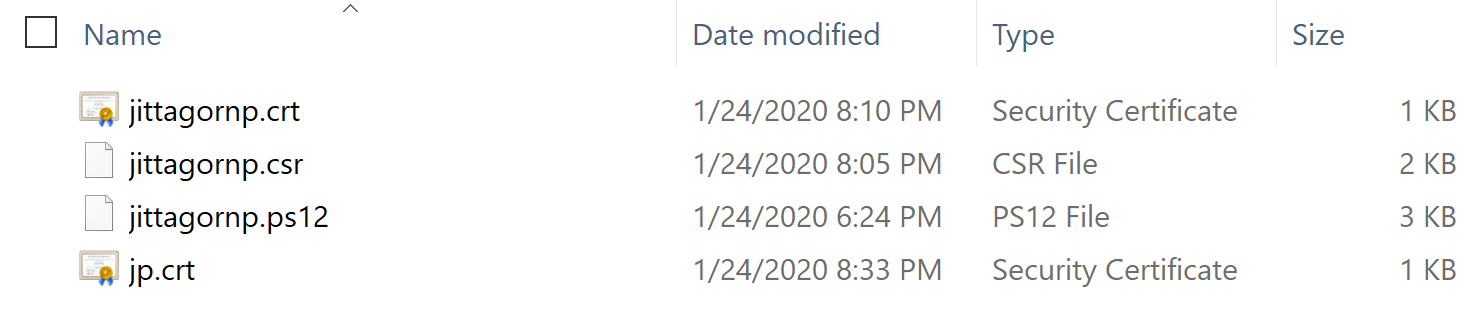
ใช้คำสั่ง -printcert
$ keytool -printcert -v -file jittagornp.crt
ใช้คำสั่ง -list
$ keytool -list -v -keystore ./jittagornp.ps12 -storepass 123456890
ใช้คำสั่ง -delete
$ keytool -delete -alias jittagornp -keystore ./jittagornp.ps12 -storepass 123456890
ให้เข้าไปที่ $JAVA_HOME ก่อน (ลง java ไว้ที่ไหน ก็ให้เข้าไปที่ folder นั้น)
$ cd open-jdk-11.0.1
จากนั้น list certs ออกมาดู
$ keytool -list -v -keystore lib/security/cacerts
คำสั่งอื่น ๆ เพิ่มเติม สามารถเรียนรู้ได้จาก Reference ด้านล่างครับ
ถ้าใครไม่ถนัดหรือขี้เกียจใช้งาน Command Line สามารถ Download และใช้งานแบบ GUI ได้ที่
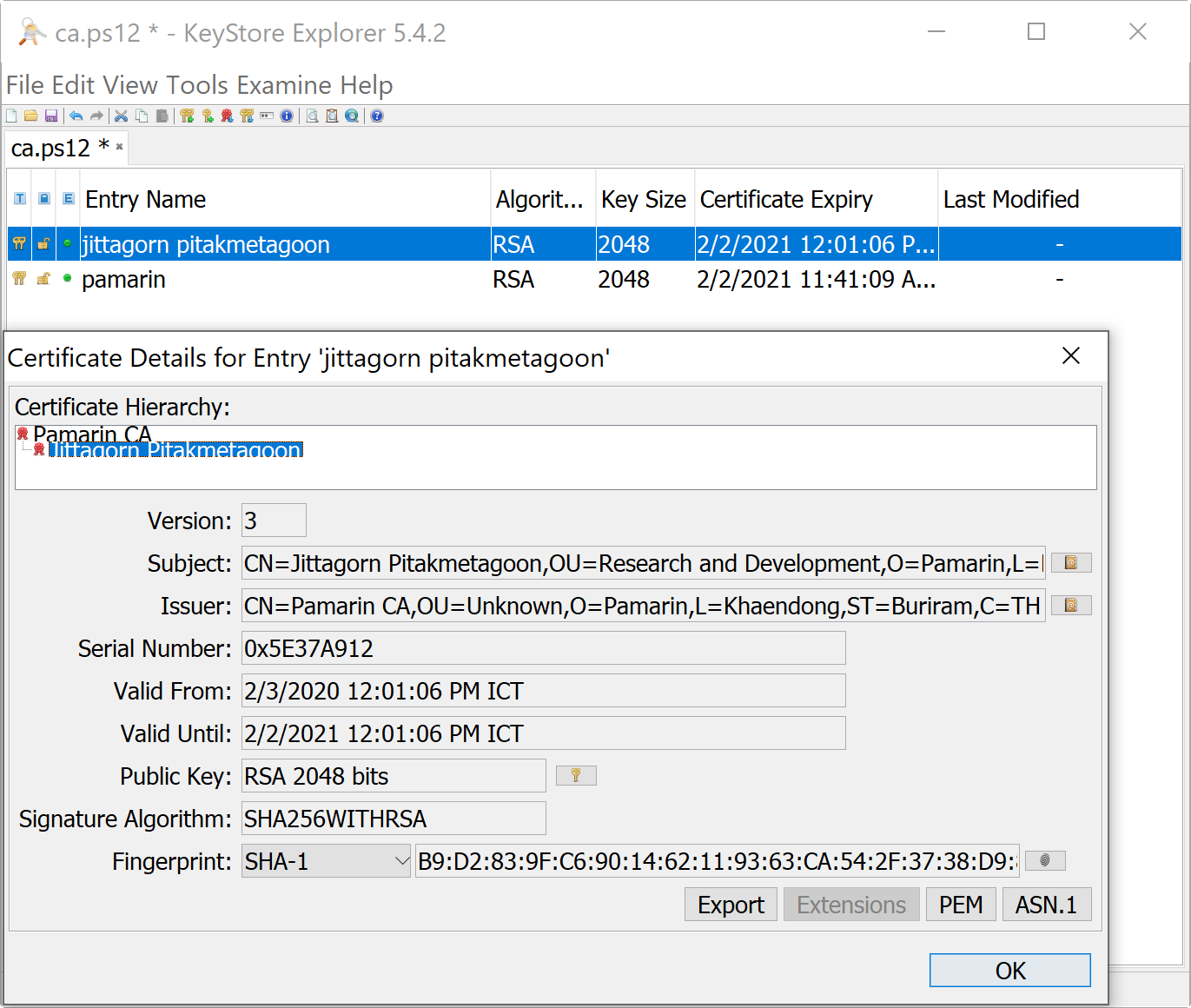

iWallet เป็น Bot หรือโปรแกรมอัตโนมัติ ที่เอาไว้ซื้อ/ขาย แลกเปลี่ยนเหรียญ (Digital Token) บน DeFi (Decentralized Finance) โดยใช้ Concept Rebalancing แบบ 50:50